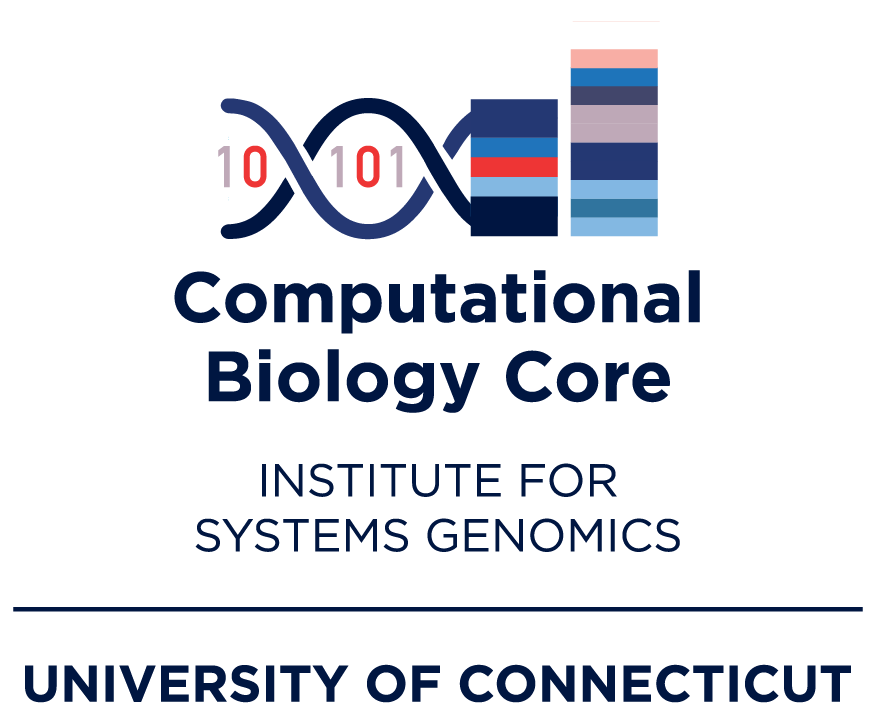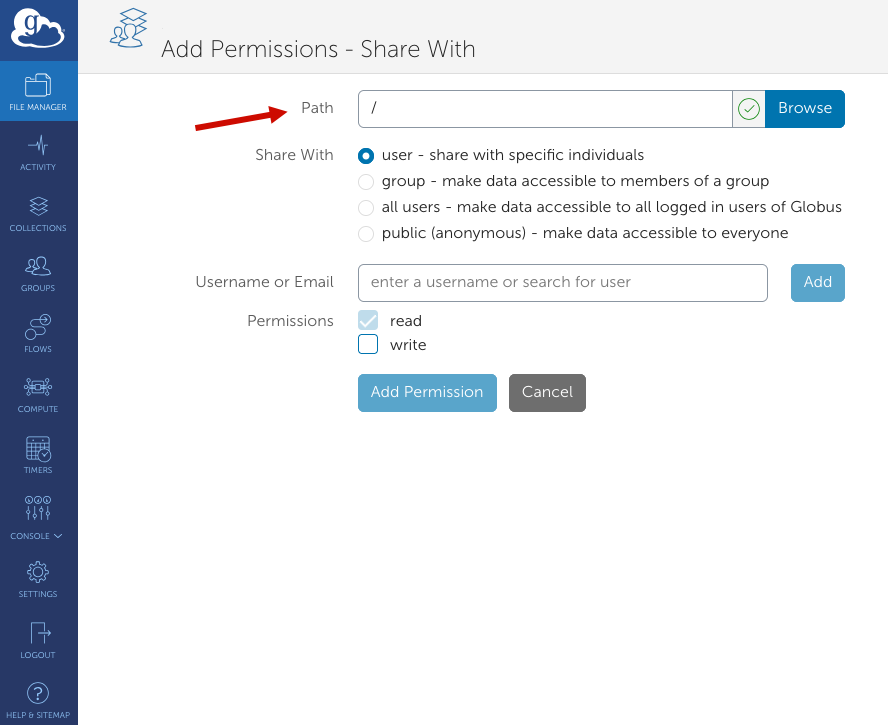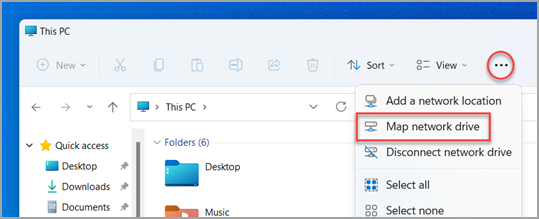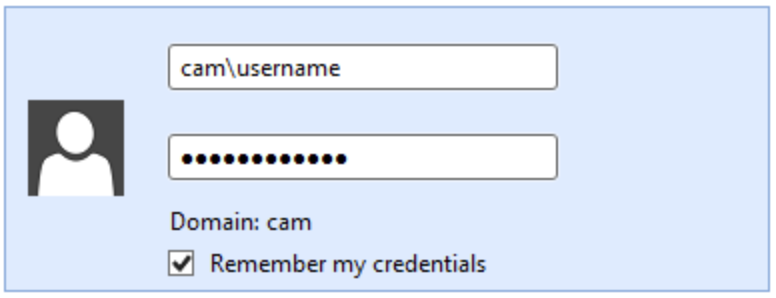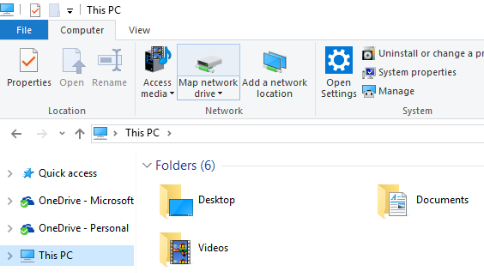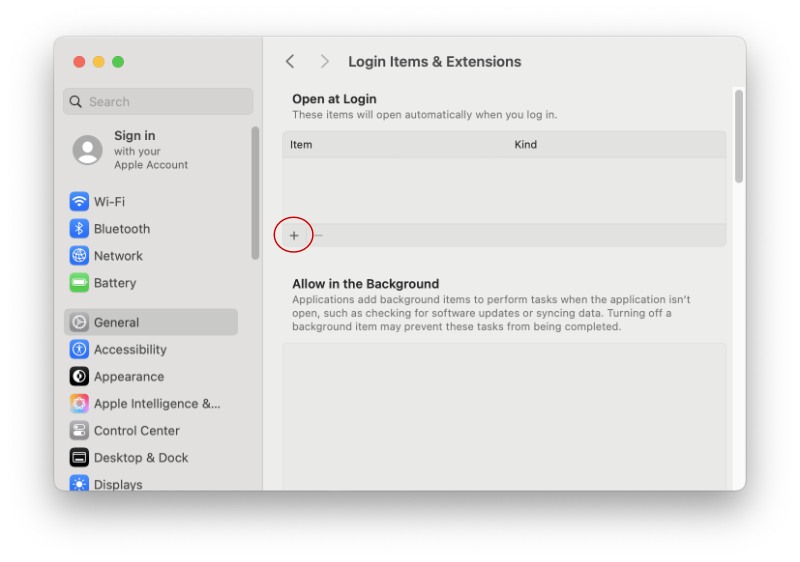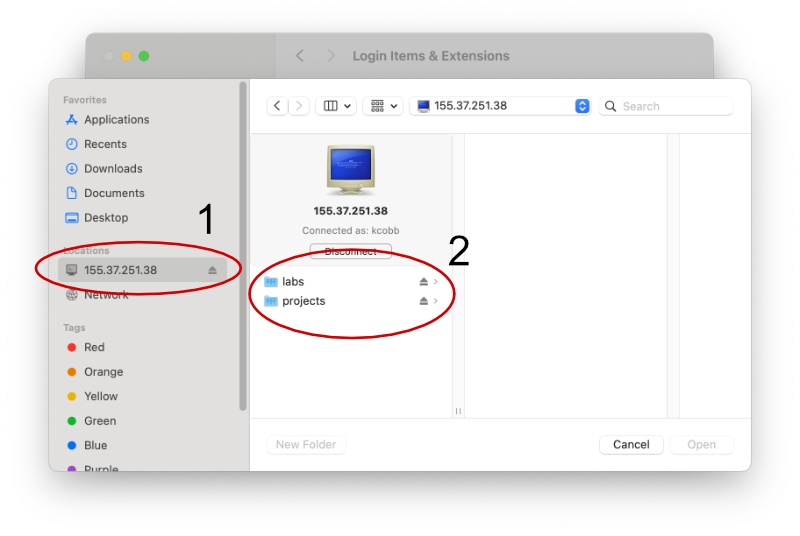Tranferring Data
There are several recommended approaches for transferring data to and from the Mantis file system.
Each are most suitable for different situations. We explain the usage of each tool below.
Secure Copy
Secure copy is ideal for transferring small amounts of data. A secure copy can be performed with the scp command which is available in the Windows PowerShell or MacOS / Linux Terminal.
This command should only be used to transfer data to and from a transfer node which is a dedicated node for transferring data. The transfer nodes have accesses to the same file systems as the login and compute nodes. We recommend using the transfer.hpc.cam.uchc.edu URL. Transferring data through this URL requires athat you have setup SSH keys.
Transferring a File To Mantis
In order to transfer data from a local computer to the mantis file system with scp:
scp <local_file_path> <user>@transfer.hpc.cam.uchc.edu:<remote_path>Where <local_file_path> is the path to the file on your local computer, <user> is your CAM username, and <remote_path> is the path on the Mantis file system where you want to copy the file. <remote_path> can be excluded if you want to copy the file to your home directory.
Transferring a File From Mantis
To transfer data from the mantis file system to a local computer with scp:
scp <user>@transfer.hpc.cam.uchc.edu:<remote_file_path> <local_file_path>Where <user is your CAM username, <remote_file_path> is the path to the file on the Mantis file system, and <local_file_path> is the path on your local computer where you want to copy the file. Simply use a . for <local_file_path> to copy the file to your current working directory.
Transferring a Directory
In order to transfer a directory, you will need to use the -r flag to recursively copy all files and subdirectories. For example, to copy a directory from your local computer to the Mantis file system:
scp -r <local_directory_path> <user>@transfer.hpc.cam.uchc.edu:<remote_path>Wildcards
Secure copy also supports the use of wildcards such as * for the remote path as long as wildcard characters are escaped with a \. For example, to copy all .txt files from your Mantis home directory to your local computer:
scp <user>@transfer.hpc.cam.uchc.edu:\*.txt <local_directory_path>Internal Transfer Host
There is an additional host that can be used to transfer data without an SSH key. This host is only accessible from the UConn or UCHC Secure WiFi networks or through the CAM VPN. This host requires your CAM password for authentication if you have not setup an SSH key. We don’t recommend using this host for regular use and it may be decommisioned in the future.
The URL for this host is transfer.cam.uchc.edu.
Globus
Globus is well suited for large file transfers, sharing files, and for transferring between institutions such as when you need to share files with a collaborator.
Getting Started
Globus has excellent documentation. We recommend starting with this tutorial which contains almost everything you need to know to use Globus in addition to making note of the specifics below.
Accessing the UCHC Globus Server
Organizational Login
When first logging in to the Globus App, you will be prompted to select your organization. You should select the University of Connecticut. If you are not already logged in, you will be prompted to enter your UConn NetID and password.
UCHC Globus Server Collection
To access the Mantis file system, search for and select, the UCHC Globus Server in the collection text field. Upon selecting the UCHC Globus Server, you will be prompted to enter your Mantis username and password.
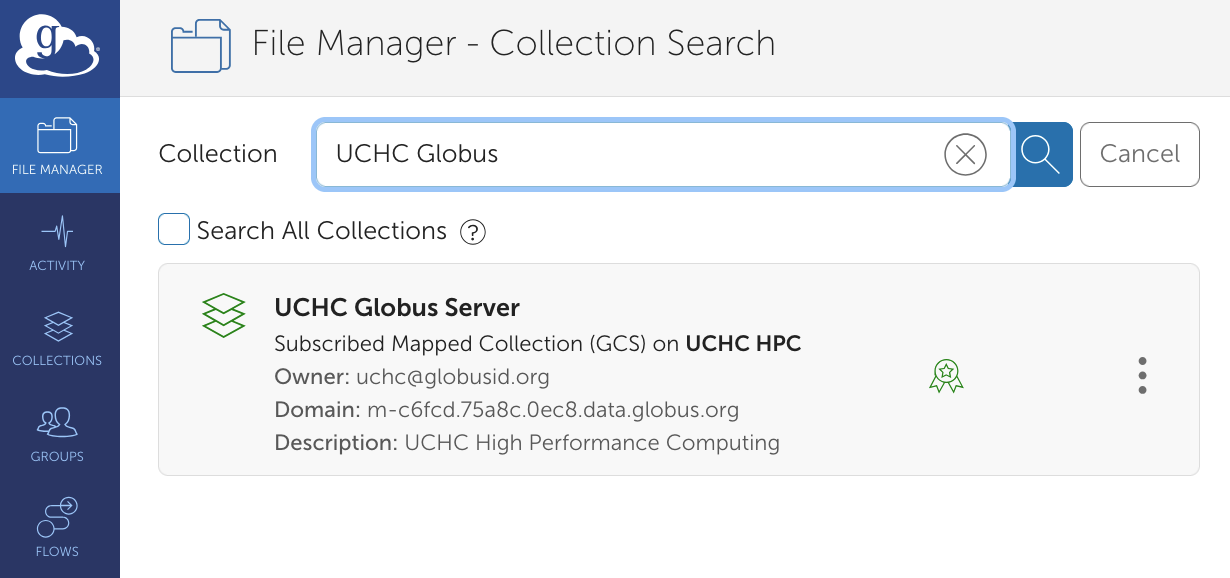
File Paths
Navigation to your home directory mirrors the cluster file system. You can access your home directory by entering /home/FCAM/<user> in the path text field.
Navigation to other directories has one minor but unintuitive difference. The root of the cluster file system is /globus instead of /. So, for example, to access the labs directory you would enter /globus/labs in the Path text field.
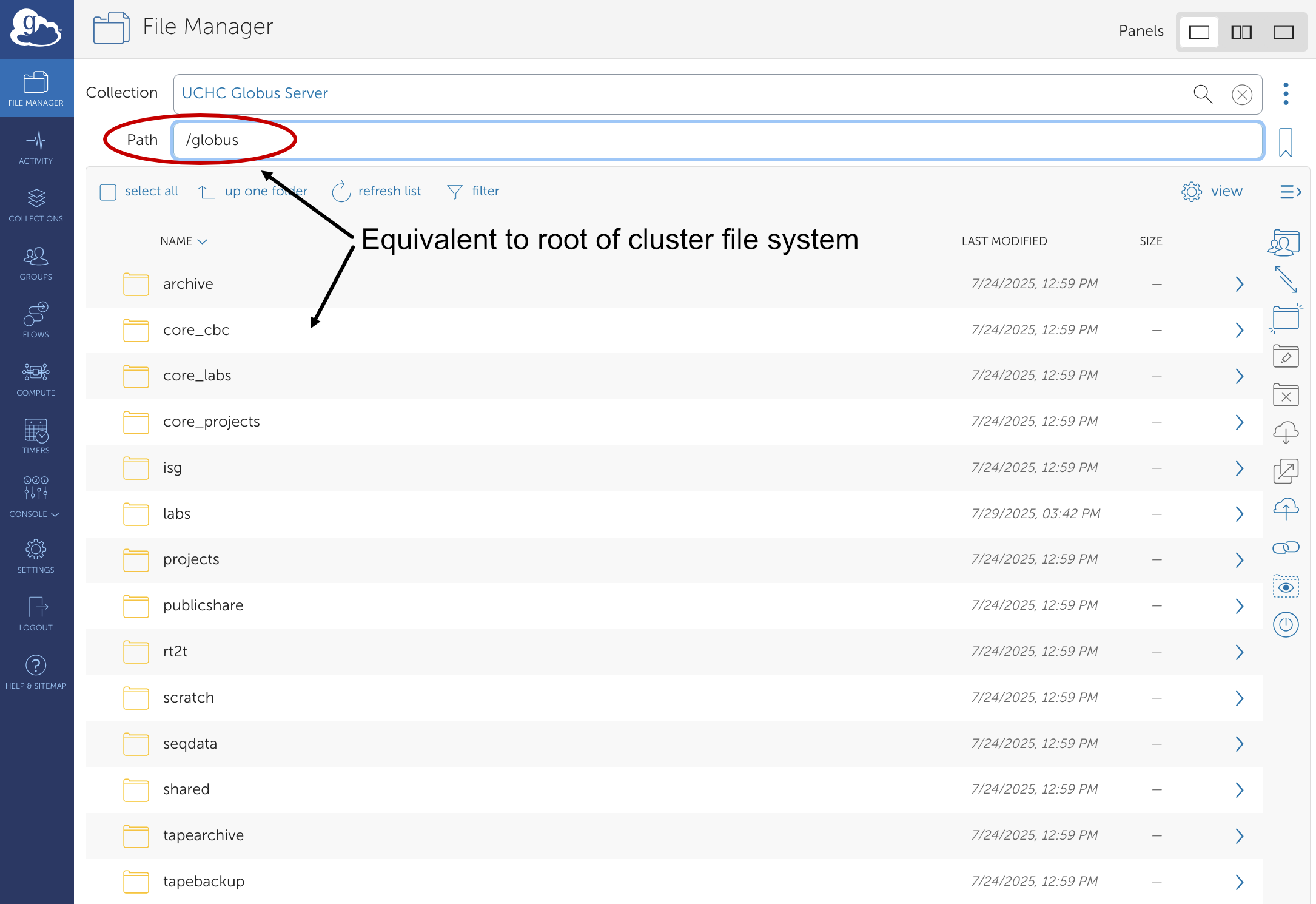
Transferring Files Locally
In order to transfer files to a local computer, you will need to install the Globus Connect Personal application.