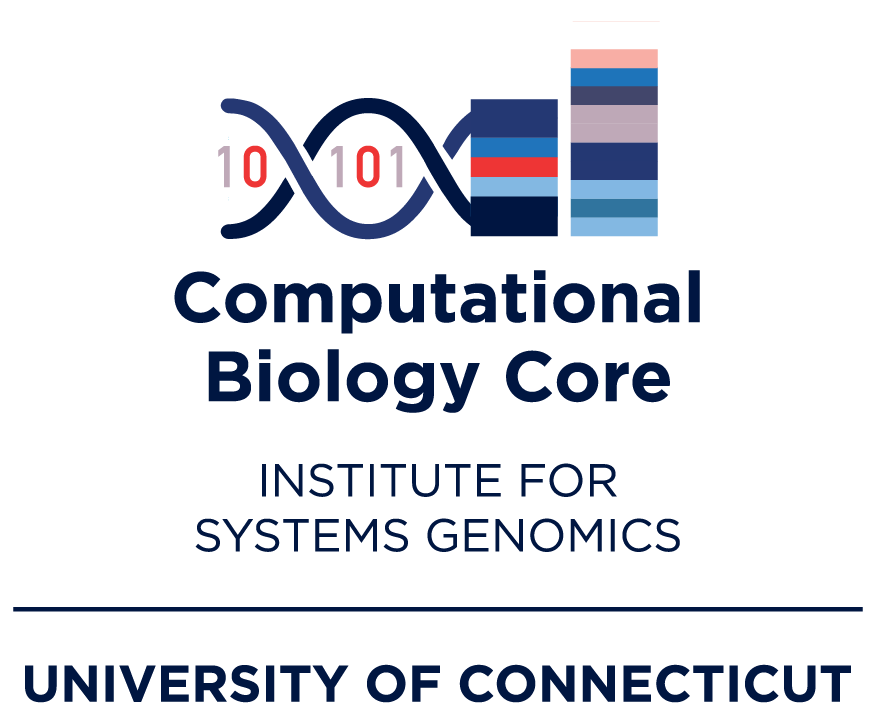Connecting to Mantis
Quick Reference
Login hosts are listed below. If you need a bit more detail, skip to the next section.
We have two main login hosts:
login.hpc.cam.uchc.edu- The recommended host
- Available externally.
- Only accepts ssh key authentication, not password.
mantis-submit.cam.uchc.edu- An alternative login host
- This host is available when connected to the CAM VPN.
- Accepts CAM username/password as well as ssh key authentication.
Both of these hosts serve to balance the load across the 7 login nodes: mantis-sub-[1-7].cam.uchc.edu You can log in directly to one of the 7 login nodes with ssh <user>@mantis-sub-[1-7].cam.uchc.edu if you are connected to the CAM VPN or to a UCHC secure WiFi network. This is worth trying if both of the load balancing hosts are not responding. Please do this only if the load balancing nodes are not working.
SSH (Secure Shell)
Users can connect to the Mantis cluster through a command-line interface using SSH.
Logging in through SSH requires:
SSH Client
MacOS & Linux
MacOS and Linux users can use the built-in SSH client through the Terminal application.
Windows
Since Windows 10, Windows comes with a built-in SSH client which can be accessed through the Windows PowerShell application. For older versions of Windows, you can use a third-party SSH client such as MobaXterm.
When connecting to Mantis over SSH, you will be connected to a login node, also known as a head or submit node. Please do not run anything on these nodes that is computationally demanding as this can negatively impact other users who are also connecting to these nodes. To do real work, submit a batch job or initiate an interactive session. Long running or intensive processes runnong on login nodes may be killed without notice. This includes some software installations such as when using Conda or compiling code. When in doubt, it is best to submit a batch job or initiate an interactive session.
SSH Keys
Before being able to login with your SSH client, you will need to setup SSH keys. SSH keys are a secure authentication method that can be used for remote access to a server without using passwords. It is in fact a more secure authentication method than using a password. SSH keys consist of a pair of cryptographic keys — a private key kept secret on your computer and a public key placed on the remote server you want to access.
Create SSH keys
You can create a public and private SSH key pair using your SSH client in Windows PowerShell or a MacOS / Linux Terminal.
- First check for an existing SSH key pair by running the following command:
ls $env:USERPROFILE\.ssh\ls ~/.ssh/If you see files named id_ed25519.pub and id_ed25519, you already have an SSH key pair and can skip ahead to the Copy to Mantis section. If you do not see any files, you will need to create a new SSH key pair.
- To create a key pair run the following command:
ssh-keygen -t ed25519 -C <comment>Replacing <comment> with something to help you identify which computer this key pair was created for. For example: laptop
- You will be prompted to specify the location to save the key. You can press enter to accept the default location.
- Next you will be prompted to create a passphrase which is optional. If you don’t wish to create a passphrase, simply press enter.
Do not share your private key with anyone! Your private key should be kept secret and secure on your computer. If someone else has access to your private key, they can access the Mantis cluster as you. We will never ask you for your private key for any reason.
Copy Public SSH Key to Mantis
Once you have created your SSH key pair, you will need to copy the public key to the Mantis cluster.
If you are not connected to a UConn or UCHC Secure WiFi network, you must first connect to the CAM VPN.
On MacOS and Linux, you can copy your public key to the Mantis cluster using the ssh-copy-id command:
ssh-copy-id <user>@transfer.cam.uchc.eduWhere <user> is your CAM username.
When prompted, enter your CAM password. Note that for security reasons, your cursor will remain stationary and will not see any characters appear as you type your password.
On Windows 10 or later, you can copy your public key to the Mantis cluster with Windows PowerShell using the command:
type $env:USERPROFILE\.ssh\id_ed25519.pub | ssh <user>@transfer.cam.uchc.edu "mkdir -p .ssh && cat >> .ssh/authorized_keys"Where <user> is your Mantis username.
Using SSH
Once you have copied your public SSH key to the Mantis cluster, you can connect using the SSH client.
To connect to Mantis through SSH, open a Windows PowerShell or Terminal window and enter the following command:
ssh <user>@login.hpc.cam.uchc.eduWhere <user> is your Mantis username.
When connecting through this host, you will be redirected to one of seven login nodes mantis-sub-[1-7].cam.uchc.edu.
CAM VPN
To connect to the CAM VPN, follow the instructions here.
Note that the CAM VPN is distinct from the University of Connecticut VPN.
Why is it called the CAM VPN?
Much of the administration of the Mantis cluster is handled by staff in the Cell Analysis and Modeling (CAM) department at the University of Connecticut Health Center.
Internal Host
There is an additional host that can be used to connect to the Mantis cluster without an SSH key. This host is only accessible through the CAM VPN and requires your CAM password for authentication if you have not setup an SSH key. We don’t recommend using this host for regular use and it may be decommisioned in the future.
To login, use the command: ssh <user>@mantis-submit.cam.uchc.edu
When connecting through this host, you will be redirected to one of seven login nodes mantis-sub-[1-7].cam.uchc.edu.
Passwords expire every 90 days and can be reset in the CAM Password Manager.